Business Printer Solutions
Professional printer installation and maintenance services for businesses of all sizes, delivered by certified technicians.

Expert Service
Reliable printer performance and maintenance
Professional on-site printer installation, maintenance, and equipment services for businesses. Serving commercial clients nationwide.
Leave your details and we'll call you back within 15 minutes.
By submitting this form, you agree to our Privacy Policy and Terms of Service.
Call Center Disclosure: Calls may be recorded for quality assurance and training purposes.
Professional printer installation and maintenance services for businesses of all sizes, delivered by certified technicians.

Reliable printer performance and maintenance
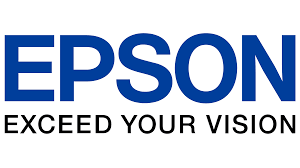
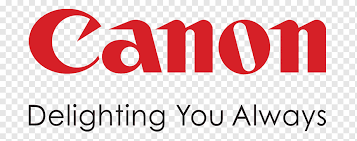

Expert installation and maintenance services for business printing equipment
Expert setup and configuration of business printers for optimal performance and network integration.
Preventative maintenance plans to ensure your printing equipment operates at maximum efficiency.
Reliable delivery of genuine printer supplies to keep your business running smoothly.
Professional replacement of printer components and hardware for optimal performance.
Professional printer services available in your area
Nationwide Coverage Across All 50 States
New York
Los Angeles
Chicago
Houston
Phoenix
Philadelphia
Don't see your city listed? We serve all 50 states!
Request On-Site ServiceHear from businesses we've helped with their printing needs
"Professional printer installation was quick and efficient. The technician was knowledgeable and completed the setup perfectly for our office."
Dallas, TX
"The printer installation service was excellent. Their team set up our entire office network of printers efficiently and professionally."
Chicago, IL
"Outstanding service! Our office printers were installed quickly and everything was working perfectly. The technician was knowledgeable and professional."
Miami, FL
Schedule an on-site consultation with our certified printer technicians today.
Schedule On-Site ServiceProfessional printer installation and maintenance services for businesses of all sizes. Here's why companies choose us:
Dedicated support during business hours from our printer experts
Serving customers across all 50 states
Certified printer technicians with extensive experience
Regular maintenance to prevent unexpected downtime
Guaranteed customer satisfaction
With over 10 years of experience, we specialize in professional printer installation, maintenance, and equipment services for businesses nationwide.
Our team of certified printer technicians is dedicated to providing reliable installation and maintenance services to keep your business running smoothly.
We focus on delivering professional printer services with exceptional attention to detail. Our commitment to quality ensures your printing equipment operates at peak performance.